📘
Phonebook Project
Using VB.NET and MS Access
This example demonstrates a fully functional Phonebook application using VB.NET [I'm using Visual Basic 2017, if you wish! You can use any version] (Framework 4.8) with Microsoft Access in Connected Mode. It includes:
- Access Database: PhoneB.accdb with table
Phone1 - Fields: Fname, Lname, Country, City, Phone, Mobile, Lemail (Short Text), Lphoto (OLE Object)
- Form Controls: TextBoxes for each field (e.g.,
TxtFname), PictureBox (Pphoto), Buttons (New/Save, Edit, Delete, Search), and a DataGridView (DG1)
💡 Step 1: Define Module-Level Variables
Imports System.Data.OleDbPublic Class MainForm
Dim connStr As String = "Provider=Microsoft.ACE.OLEDB.12.0;Data Source=PhoneB.accdb"
Dim conn As New OleDbConnection(connStr)
Dim cmd As OleDbCommand
Dim dr As OleDbDataReader
Dim sql As String
💡 Step 2: Save New Record
Private Sub BtnSave_Click(sender As Object, e As EventArgs) Handles BtnSave.Click
Try
sql = "INSERT INTO Phone1 (Fname, Lname, Country, City, Phone, Mobile, Lemail) VALUES (?,?,?,?,?,?,?)"
cmd = New OleDbCommand(sql, conn)
With cmd.Parameters
.AddWithValue("?", TxtFname.Text)
.AddWithValue("?", TxtLname.Text)
.AddWithValue("?", TxtCountry.Text)
.AddWithValue("?", TxtCity.Text)
.AddWithValue("?", TxtPhone.Text)
.AddWithValue("?", TxtMobile.Text)
.AddWithValue("?", TxtLemail.Text)
End With
conn.Open()
cmd.ExecuteNonQuery()
conn.Close()
MsgBox("Saved Successfully.")
Catch ex As Exception
MsgBox("Error: " & ex.Message)
End Try
End Sub
💡 Step 3: Load Data into DataGridView
Private Sub LoadData()
Try
Dim dt As New DataTable
Dim da As New OleDbDataAdapter("SELECT * FROM Phone1", conn)
da.Fill(dt)
DG1.DataSource = dt
Catch ex As Exception
MsgBox("Error: " & ex.Message)
End Try
End Sub
💡 Step 4: Edit Selected Record
Private Sub BtnEdit_Click(sender As Object, e As EventArgs) Handles BtnEdit.Click
sql = "UPDATE Phone1 SET Lname=?, Country=?, City=?, Phone=?, Mobile=?, Lemail=? WHERE Fname=?"
cmd = New OleDbCommand(sql, conn)
With cmd.Parameters
.AddWithValue("?", TxtLname.Text)
.AddWithValue("?", TxtCountry.Text)
.AddWithValue("?", TxtCity.Text)
.AddWithValue("?", TxtPhone.Text)
.AddWithValue("?", TxtMobile.Text)
.AddWithValue("?", TxtLemail.Text)
.AddWithValue("?", TxtFname.Text)
End With
conn.Open()
cmd.ExecuteNonQuery()
conn.Close()
MsgBox("Updated Successfully.")
End Sub
💡 Step 5: Delete Record
Private Sub BtnDelete_Click(sender As Object, e As EventArgs) Handles BtnDelete.Click
sql = "DELETE FROM Phone1 WHERE Fname=?"
cmd = New OleDbCommand(sql, conn)
cmd.Parameters.AddWithValue("?", TxtFname.Text)
conn.Open()
cmd.ExecuteNonQuery()
conn.Close()
MsgBox("Deleted Successfully.")
End Sub
💡 Step 6: Search by First Name
Private Sub BtnSearch_Click(sender As Object, e As EventArgs) Handles BtnSearch.Click
sql = "SELECT * FROM Phone1 WHERE Fname=?"
cmd = New OleDbCommand(sql, conn)
cmd.Parameters.AddWithValue("?", TxtFname.Text)
conn.Open()
dr = cmd.ExecuteReader()
If dr.Read() Then
TxtLname.Text = dr("Lname").ToString()
TxtCountry.Text = dr("Country").ToString()
TxtCity.Text = dr("City").ToString()
TxtPhone.Text = dr("Phone").ToString()
TxtMobile.Text = dr("Mobile").ToString()
TxtLemail.Text = dr("Lemail").ToString()
Else
MsgBox("Record not found.")
End If
dr.Close()
conn.Close()
End Sub
🔚 Final Notes
- OLE Object handling for photos can be added using
FileStreamand byte arrays. - Always wrap database operations in Try/Catch blocks to manage exceptions.
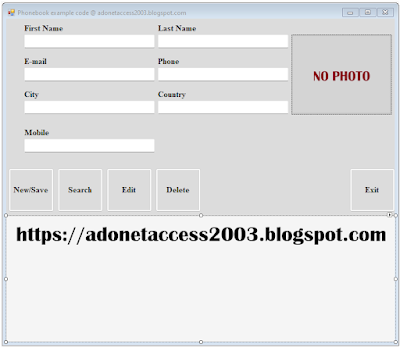













No comments:
Post a Comment