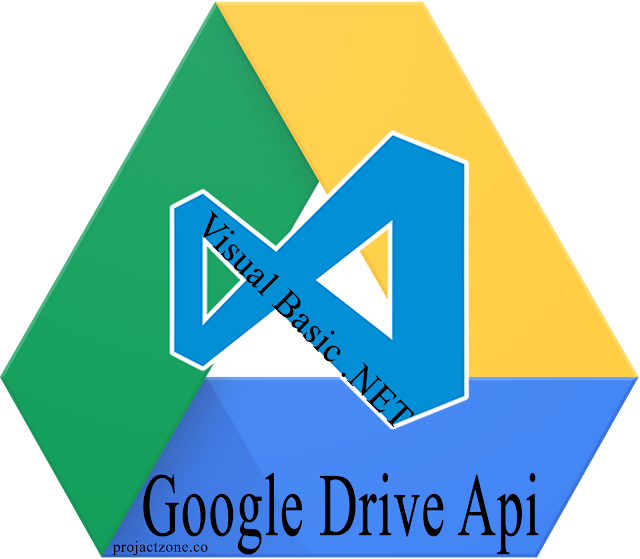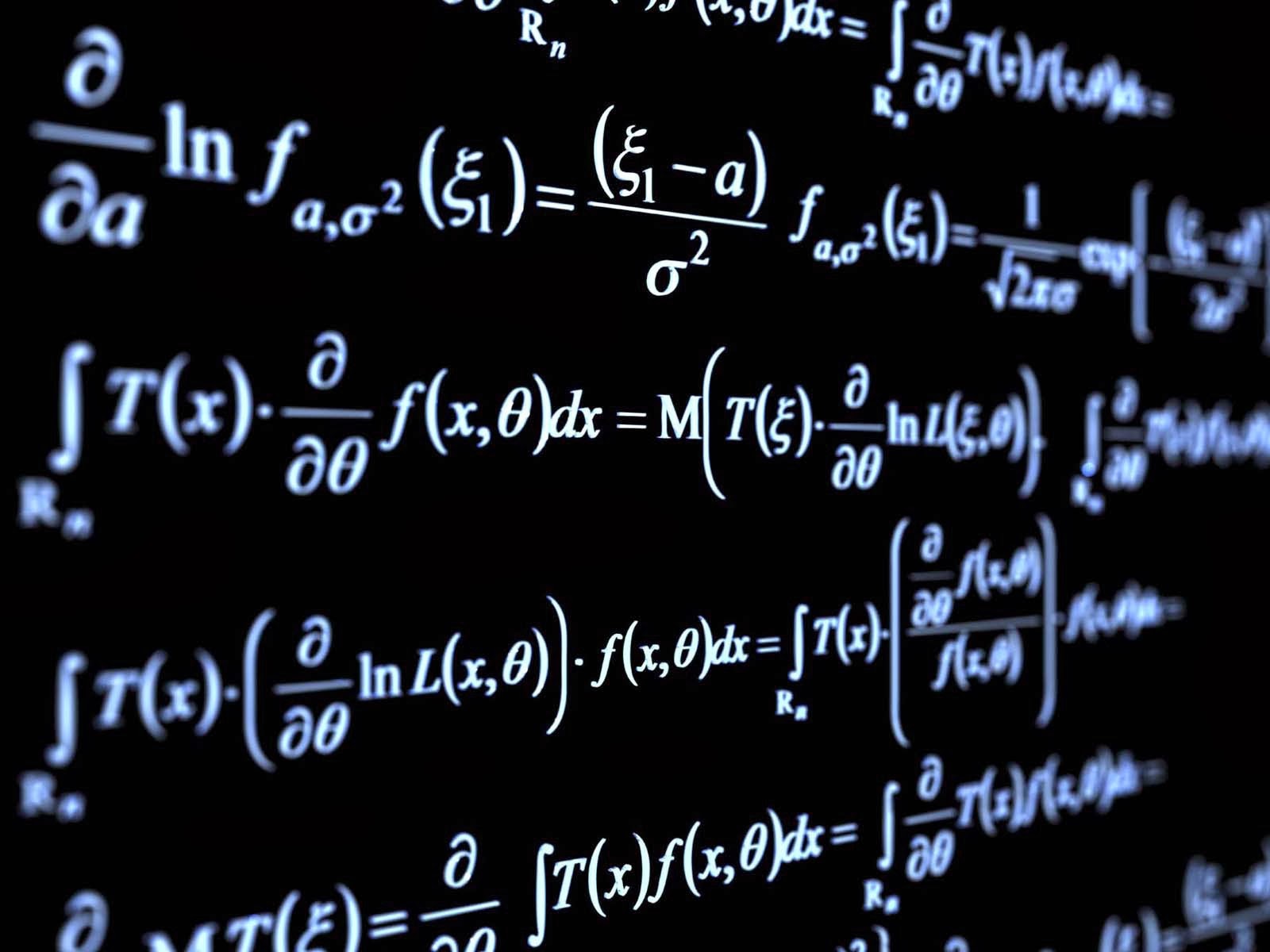Visual Basic Online Course ProgressBar
Visual Basic 2010 Progress Bar Control
 |
| VB 2010 Progress bar - Visual Basic Online Course |
Using the ProgressBar control Example :
- Create New Windows Project
- Button1
- ProgressBar1
- Logic :
We will generate 4 Message Boxes by clicking the Button1 Control and every time a message box shows up, a ProgressBar step will be taken.
We will generate 4 Message Boxes by clicking the Button1 Control and every time a message box shows up, a ProgressBar step will be taken.
Progress Bar Class : In .Net Framework 4.0
A ProgressBar control consists of a window that is filled, by default from left to right, as an operation progresses. The control has a range and a current position.
ProgressBar overrides the metadata of the Maximum property and sets its default to 100. ProgressBar overrides the metadata of the Focusable property and sets its default to false. For more information, see Dependency Properties Overview.
Customizing the ProgressBar Control
To apply the same property settings to multiple Progress Bar controls, use the Style property. You can modify the default ControlTemplate to give the control a unique appearance. For more information about creating a ControlTemplate, see Customizing the Appearance of an Existing Control by Creating a ControlTemplate. To see the parts and states that are specific to the ProgressBar, see ProgressBar Styles and Templates.
Dependency properties for this control might be set by the control’s default style. If a property is set by a default style, the property might change from its default value when the control appears in the application. The default style is determined by which desktop theme is used when the application is running. For more information, see Default WPF Themes.
Note
Setting a visual property will only have an effect if that property is both present in ProgressBar control's default template and is set by using a TemplateBinding. You can find a list of visual properties in the "Changing the Visual Structure of a Control" section in Customizing the Appearance of an Existing Control by Creating a Control Template.How to call a Progress Bar from a Module in VB 2010
In addition to our example about Progress Bar, what if we wanted to code the progress bar to call it from another level [Module Level] !
Create Visual Basic 2010 Windows Form Application
Place a Progressbar (Progressbar1) control on the Form (Form1)
Add new Module (Module1)
Code :
Now, run your application and click on any part of the Form1, you will notice that the ProgressBar is working.
Create your Custom Progressbar with text showing (%) progress:
- Create new VB Net project [WinForm].
- Add Class, name it [ProgressBarWithText.vb]
- Copy and Paste this code below :
- How to use this control [ProgressBarWithText.vb] in your project.
- Create new form [Form1.vb]
- Rebuild your VB.Net project.
- While displaying the Form1 Design, Open your Toolbox and place your new Control on Form1
- Apply the above example using the new Custom Progress Bar.
- Run your WinForm Project.
♥ Here are some online Visual Basic lessons and courses :
- Visual Basic .Net snippets collection
- Visual Basic .Net - How to check for the internet connection
- Visual Basic .Net - POP3 and Receiving E-mails
- Visual Basic .Net - Generate Random Combinations
- Visual Basic .Net - Play sounds on Button Click or Mouse Hover
- Visual Basic .Net - Progressbar control
- Visual Basic .Net Solution - The application failed to initialize
- Visual Basic .Net - Working with Database full example
- Visual Basic .Net - There is already an open DataReader associated
- Visual Basic .Net - SyBase Advantage Database [Add, Edit, Search, Delete and DataGridView]
- Visual Basic .Net - Free POS System Project Source Code